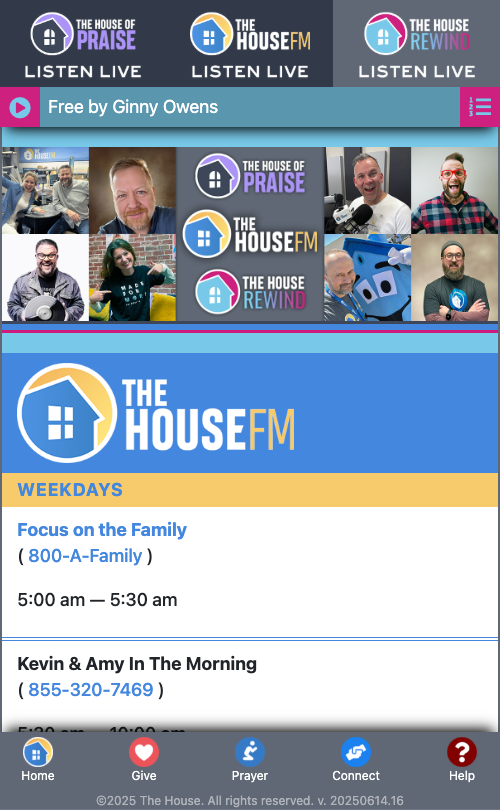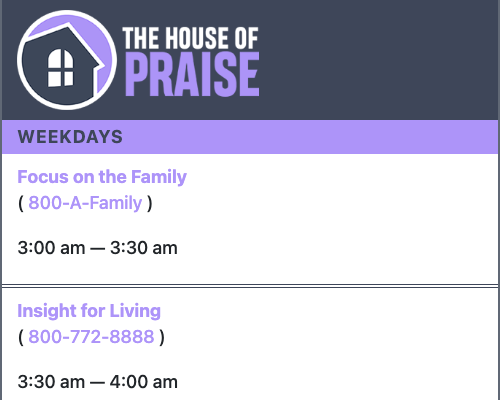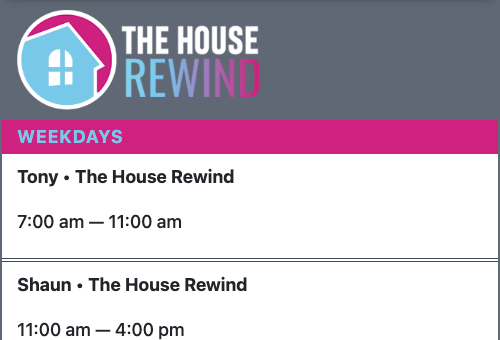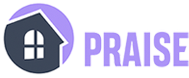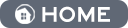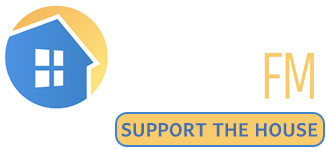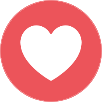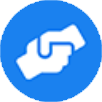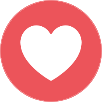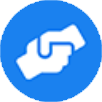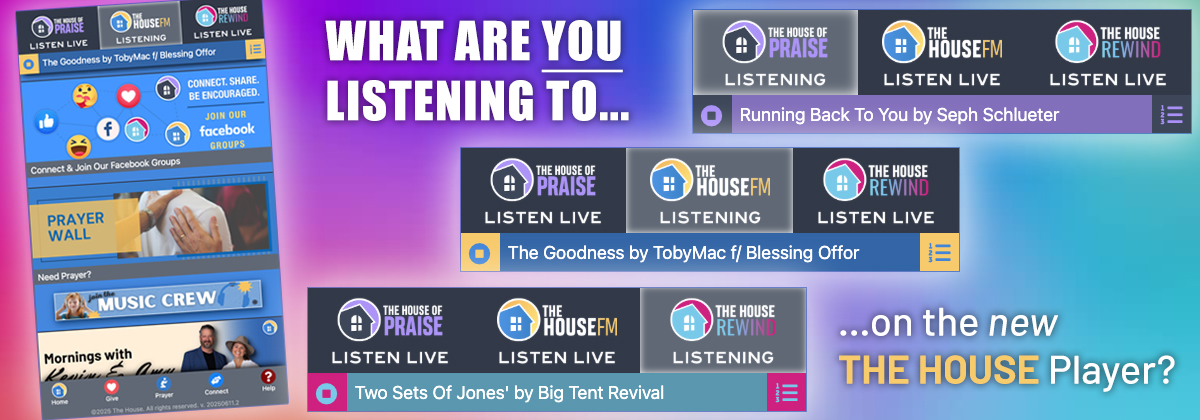
New: The House Player
New Features
Consistent and Continuous Audio While Browsing Content
The House player was designed so you can easily browse content without your favorite songs being interrupted. Click. Tap. Explore. Always Listen.
Quickly Check The Last 6 Songs
Whether it’s The House FM, The House of Praise, or The House Rewind, the last 6 songs played are just a click (or tap) away.
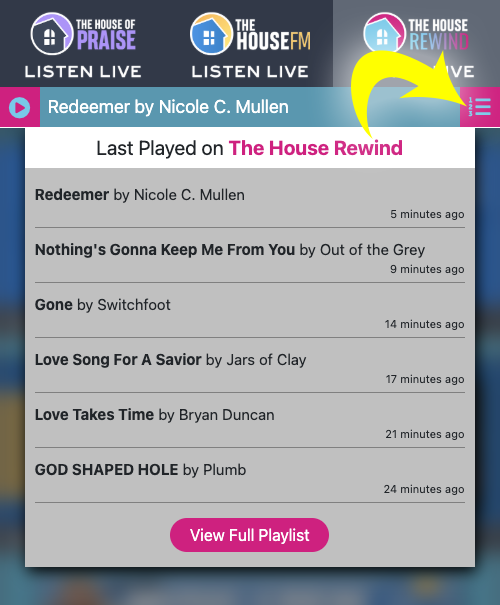
Landscape View
Rotate your mobile device to landscape mode to see who’s on air or what program is playing. The station logos in the upper right allow you to change stations in landscape view. The controls in the bottom right include: Padlock – keep your device screen from sleeping • Clock – display the date and time in landscape view • Play/Stop – play or stop the audio of the active station.
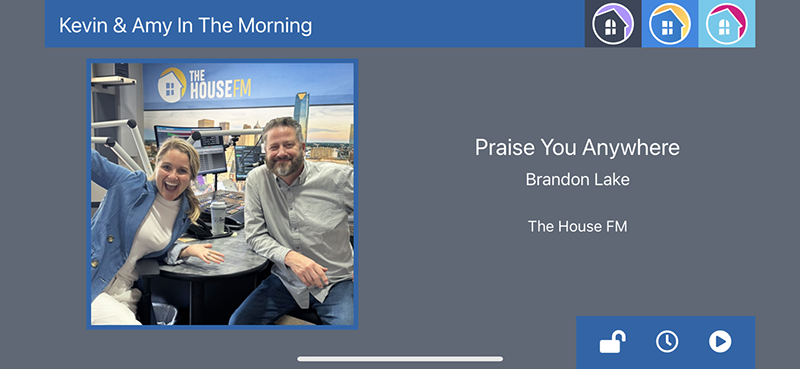
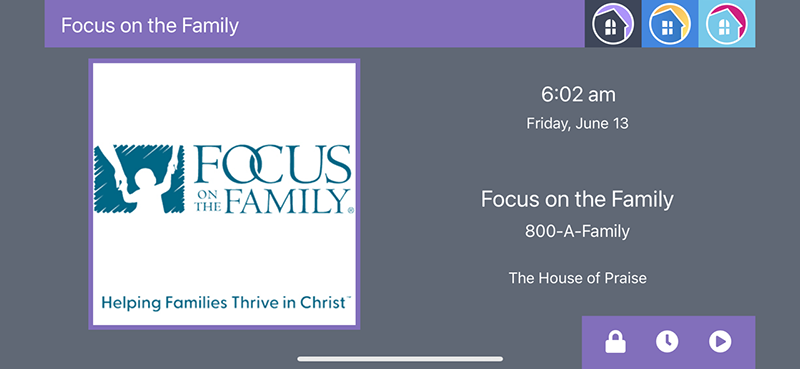
See What’s Playing on Other Stations
If you are listing to The House of Praise (for example) and want to see what is currently playing on The House Rewind or The House FM, simply hover your mouse over the “Listen Now” logo and the information will appear. [Please note, this feature is not available on mobile devices.]
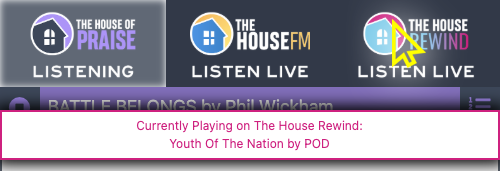
How to Install on Desktop
Installation is not required to enjoy the new The House player, but installing it does make it feel like a native app on your computer.
Incognito Warning If you are browsing in Incognito mode, the installation feature may not be available.
Chrome Browsers
After opening the new player here, follow the steps below.
Step 1: In the Player window that just opened, look for the icon with a computer monitor and a down arrow. Click it to begin the process.
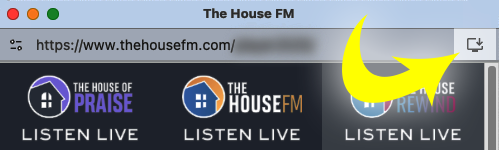
Step 2: Click install. This will put “The House FM” into your Chrome Apps folder and make it searchable as a stand-alone program on your computer.
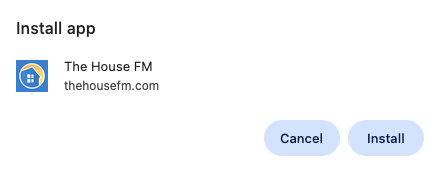
Safari Browsers
After opening the new player here, follow the steps below.
Step 1: In the Safari menu, go to File > Add to Dock… to begin the process.
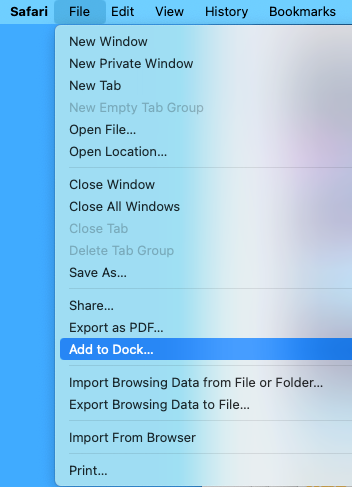
Step 2: Click install. This will add “The House FM” to your Dock and Launchpad for easy access.
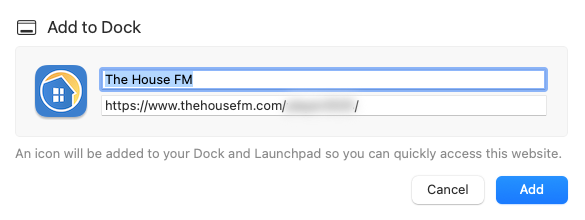
Firefox Browsers
Installing The House Player using Firefox can be done, but the process is far more detailed than intended for this overview. We suggest using either Chrome or Safari depending on your operating system.
How to Install on Mobile Device
Warning: To install on either iOS or Android, make sure you follow the steps while on the Player page.
iOS
Step 1: Go to this page on your iOS device.
Step 2: Click the “Share” button at the bottom of the screen.
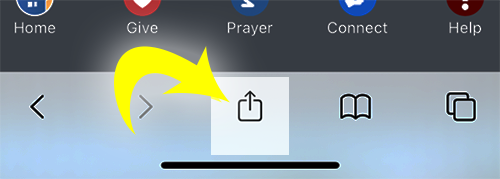
Step 3: Scroll down and tap the “Add to Home Screen” option.
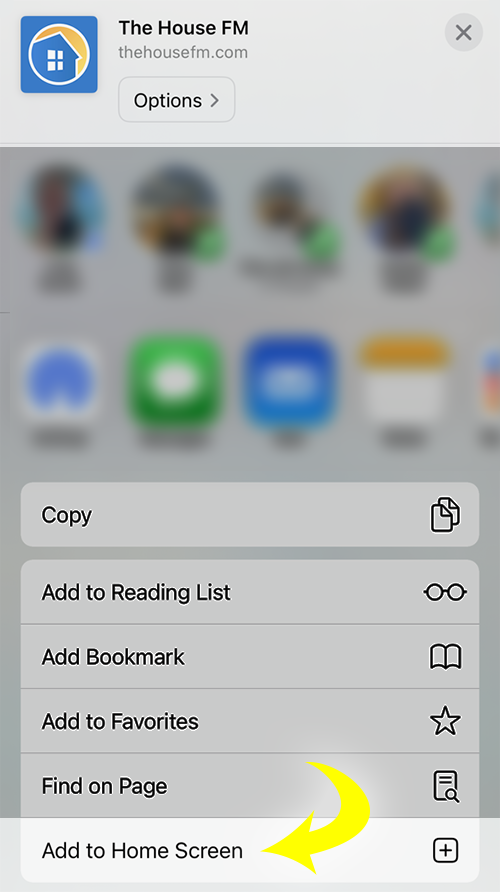
Step 4: Tap “Add” in the upper right.
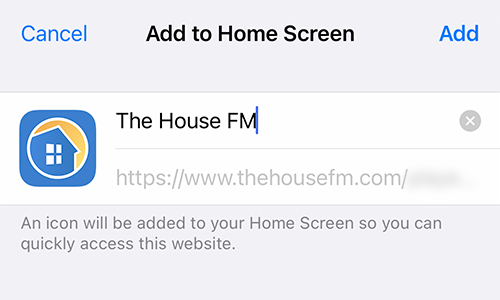
Android
Step 1: Go to this page on your Android device.
Step 2: Click the 3 vertical dots at the upper right of the screen.
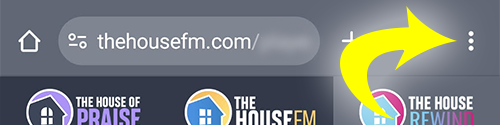
Step 3: Scroll down and tap the “Add to Home screen” option.

Step 4: Choose “Install”.
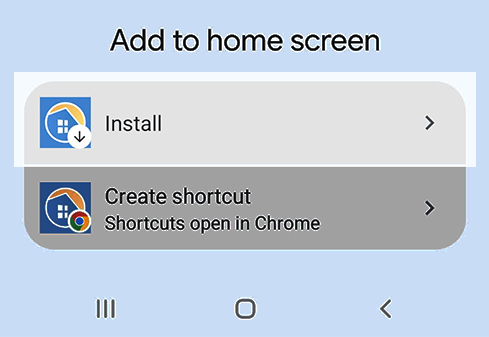
Step 5: Confirm you want to install by tapping “Install” one more time.
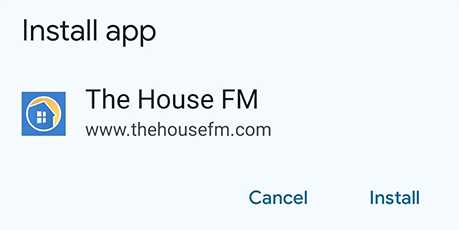
Additional Enhancements
We didn’t stop at updating and upgrading our online player. We also made some improvements to our online Playlist and Program Schedule.
New Playlist including The House Rewind
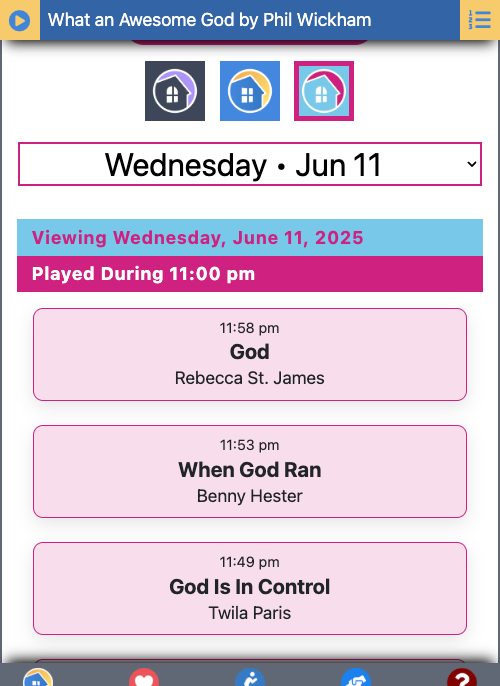
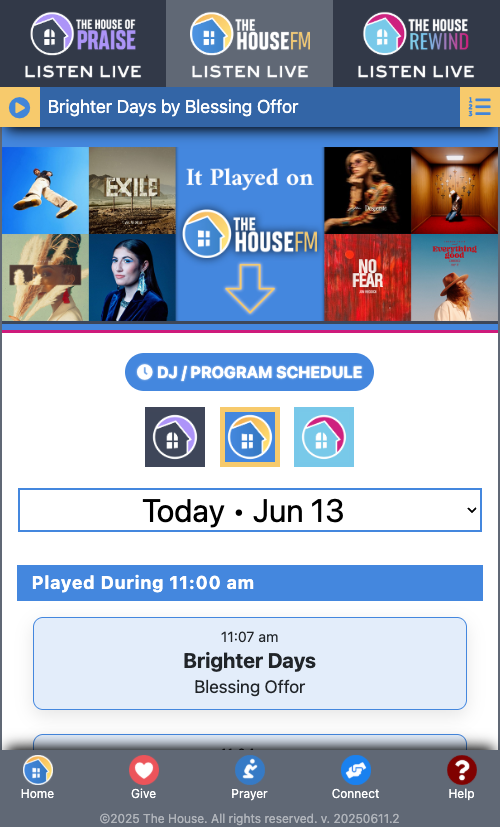
New Program Schedule